We understand that Hone offers a ton of customizability and advanced one-click optimizations compared to other software and third parties out there, and how confusing it can be to find the right optimizations for you! Below is our dedicated list of optimizations based off our own benchmarks, and user feedback that can be found within the app itself.
Please always create a restore point before applying any tweaks or optimizations with Hone - this ensures a fail safe in case anything wrong was to occur! Please note that Hone cannot guarantee a cumulative amount of FPS - this is our recommended guide, this does not mean it is the best configuration for you and your system!
For Premium Users:
Basic Optimizations -
Optimize Browser Background
Disable Browser Hardware Acceleration
Disable OneDrive
Disable Transparency
Set Visual Effects for Performance
Normal Optimizations -
General Windows Optimizations
Optimize Windows Power Plan
Optimize Windows Timer Resolution
Optimize Message Signal Interrupts
Gaming Optimizations
Optimize I/O Operations
Disable Power Saving Features
Optimize Memory Management
Optimize Device Affinities
Optimize Windows Explorer
General Privacy Optimizations
Disable Windows Services
Optimize Drives
Disable Xbox
General NVIDIA Optimizations (If it appears)
Lock NVIDIA GPU to max boost clock (If it appears) (Can get very hot if you're on a laptop or have bad cooling)
Disable NVIDIA telemetry
Disable Windows Telemetry (DiagTrack)
AMD Optimizations (If it appears)
Intel Optimizations (If it appears)
Network Optimizations - If you experience any increased latency, slower speeds, or worsened performance please reset your Internet settings or revert to the restore point you setup before following this guide.
Remove Network Bandwidth Limits
Optimize Network Congestion Provider
Optimize NetSH Network Settings
Optimize Network TCP Settings
Optimize Network Adapter Settings
Optimize DSCP
Advanced Settings - You should avoid most of these unless you know what you’re doing, but users tend to enjoy the optimization listed below. If you run into worsened performance, restore to your restore point to revert back to the Windows default driver.
•Install Samsung NVMe Driver
BIOS Options -
Be extremely careful with this section, enabling something wrong can lead to BSOD (Blue Screen of Death) - reset your BIOS settings to revert changes done here!
•Set everything to Hone recommended, if it doesn’t say this then leave it alone unless you know what you’re doing. You’ve been warned!
For Free Users:
Users on our free plan often see less optimal results, you are better off with Hone premium. However, below are the free plans recommended optimizations for you to use for your limited options.
•Optimize Windows Timer Resolution
•Optimize Message Signal Interrupts
•Optimize I/O Operations
•Disable Power Saving Features
•Optimize Memory Management
•Optimize Device Affinities
•Disable Windows Services
•Disable Xbox
•General NVIDIA Optimizations (Only if it appears)
•Lock NVIDIA GPU to max boost clock (Only if it appears) (Can get very hot if you're on a laptop or have bad cooling)
If you take advantage of our referral system properly, you can gain access to +5 optimizations. Substitute these for those 5 slots. You may also have some additional optimizations left if you're an AMD/Intel graphics card.
•General Windows Optimizations
•Optimize Windows Power Plan
•Gaming Optimizations
•Optimize Netsh Settings
•Optimize Drives
(For AMD/Intel GPU's with extra optimization slots available)
•Optimize Network TCP Settings
•AMD Optimizations OR Optimize Integrated Intel GPU