Hone is designed to simply boost your FPS and optimize your internet for low latency and quick response times. Occasionally, users may experience issues that seem related Hone even if they are not. If you’re encountering unexpected behavior after running an optimization, follow this simple guide to determine whether or not Hone is the cause.
Step 1: Create a Backup Before Running Optimization
Before making any changes, it’s crucial to create a full backup of your system. This ensures that you can revert to a previous state if needed. Having a backup not only keeps your data safe but also helps you accurately diagnose whether an issue is related to Hone.
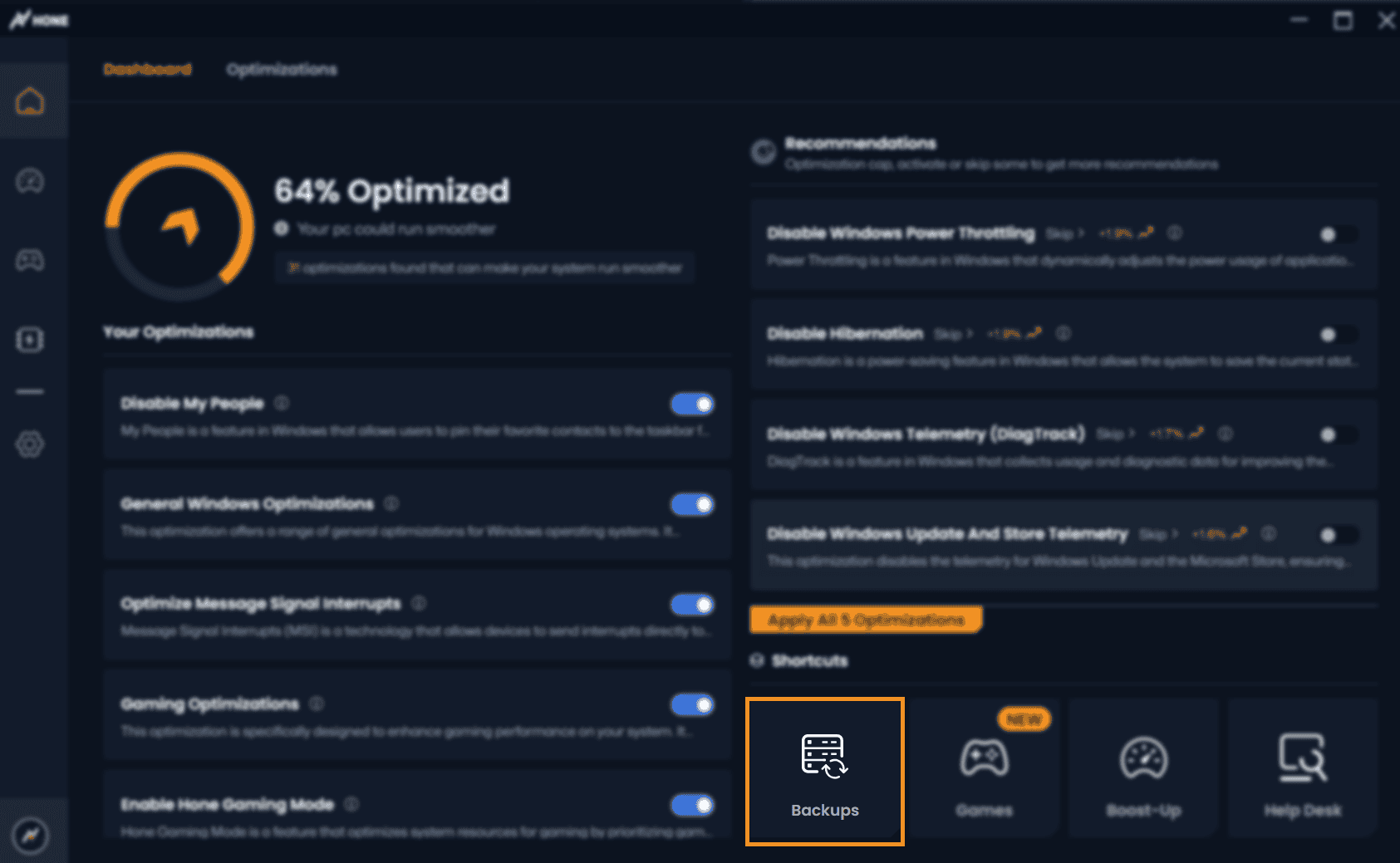
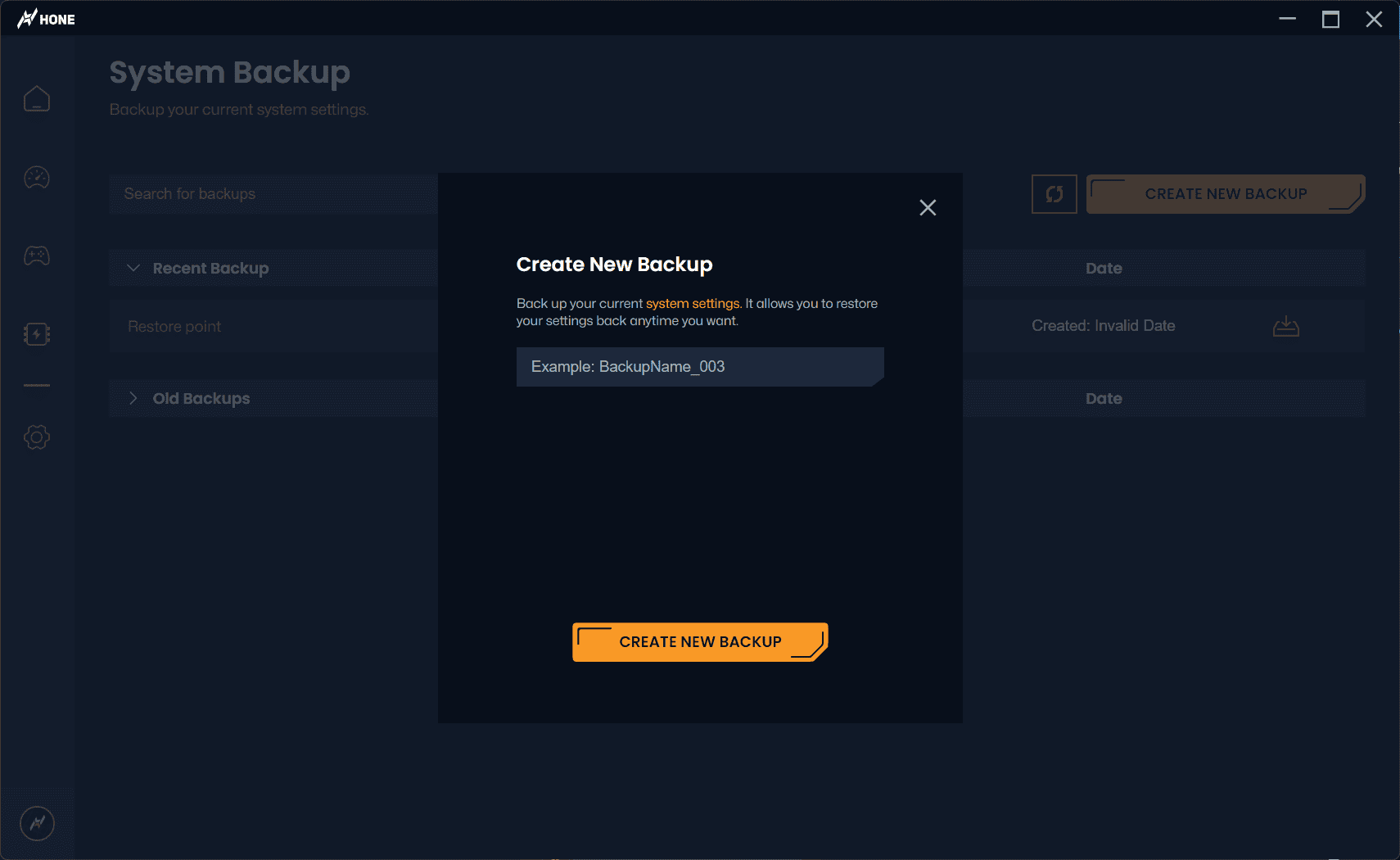
Step 2: Run Optimizations
Proceed with applying optimizations as usual. Keep in mind, some optimizations have the tag 'Feature Breaking', meaning that they are designed to disable a program or a process. After applying the optimizations, monitor your system closely for any irregularities, such as performance drops, software malfunctions, or error messages.
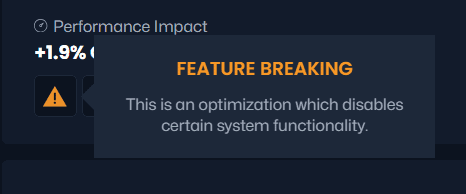
Step 3: Restore from Backup if You Encounter an Issue
If you notice any issues after running Hone, restore your system from the backup you created in Step 1. This will revert all changes made during optimization.

Step 4: Assess the Results
-
Issue Resolved After Backup Restore: If your system returns to normal after restoring from the backup, the issue was likely related to Hone.
-
Issue Persists After Backup Restore: If the problem remains even after restoring your backup, then the issue is unrelated to Hone. The cause may be another system component, software conflict, or underlying hardware problem.
We're still here to help!
Even if your issue isn’t related to Hone, our support team is ready to assist you. Contact us at support@hone.gg for expert guidance and troubleshooting.
By following these steps, you can confidently determine whether Hone is the root cause of your issue while ensuring your system remains safe and functional. If you have any questions, don’t hesitate to reach out!