Before we begin, if you're facing any issues with installing Hone, make sure to check out our dedicated article on how to install Hone on your PC.
If you are perplexed at the large amount of available options, don't worry, we will guide you through all the things you need to know.
Part 1 (A): The Optimizations Page
This is the screen you are greeted with upon successfully authenticating.

This is what you will see upon successfully authenticating the Hone app with your Hone account. Let's dive deeper into some of the important optimizations for you.
Which optimizations should i activate?
General Performance
If you're looking to optimize your PC for general performance, we recommend General Windows Optimizations, Optimize I/O Operations, Optimize Memory Management, Optimize Device Affinities, Optimize Windows Explorer, Optimize Mouse and Optimize Drives. These optimizations should help your PC run at it's best if you prefer not to get in war with bloated software.
Gaming
If you're looking to optimize your PC for extreme gaming performance, we recommend all of the above mentioned optimizations along with some more recommendations such as: Hone Gaming Mode, Gaming Optimizations, Disable Windows Gamebar, Optimize Integrated Intel GPU (if you have an Intel iGPU), Optimize NVIDIA Control Panel Settings (If you have a NVIDIA Graphics Card), General NVIDIA Optimizations (If you have a NVIDIA Graphics Card), Lock NVIDIA GPU to max boost clock (do at your own risk).
Privacy
If you're more keen towards privacy, we recommend the following optimizations: Disable TaskBar And Start Menu Telemetry, Disable Windows Update And Store Telemetry, Disable Cortana, General Privacy Optimizations, Optimize Windows Scheduled Tasks, Disable HomeGroup, Disable Windows Error Reporting, Disable Chrome Telemetry, Disable Microsoft Edge Telemetry, Disable NVIDIA Telemetry, Disable Firefox Telemetry, Disable Microsoft Office Telemetry, Disable Windows Telemetry (DiagTrack).
What do the Labels mean?

Beta: An optimization labelled as 'Beta' indicate that the optimization is still being actively tested therefore you may be presented with unexpected results upon activation. If you are using a custom OS, (i.e AtlasOS) consider activating it with a second thought.
Feature Breaking: An optimization labelled as 'Feature Breaking' indicate that the optimization disables certain functionality which does not break your Operating System in any way. If you use the feature often, consider activating the optimization with a second thought.
Power Hungry: An optimization labelled as 'Power Hungry' indicate that the optimization activates features that may consume more power in order to provide a better performance, if you are power conscious, consider enabling the optimization with a second thought.
What is the Boost-Up section?

The Boost-Up tab provides several ways to boost the performance of your system by cleaning up your system. It is used for cleaning up your system from the build up of junk over time. It offers optimizations such as:
Junk Cleaner
Optimize Defrag Drivers
Clean Thumbnail, Font, Discord Cache
Scan & Fix System and Drive errors
Fix bugs related to Defender and clean up Discord history.
What are the filters and what do they mean?

We use filters to allow users to easily distinguish each and every tweak into sub-categories. Let us give a quick overview of them:
System: Consists of optimizations that are designed for improving your operating system, includes general windows optimizations and advanced optimizations designed to improve your system's performance drastically.
Graphic: Optimizations for your Integrated and Dedicated Graphics card, such as NVIDIA, AMD and Intel.
Internet: Optimizations for improving your internet and network performance.
Interface: Optimizations designed to make improvements to Windows' applications and interface. Includes optimizations such as deactivating bloated software, improving layout of Windows explorer, increasing wallpaper quality and optimizing your mouse.
Toggle Features: Optimizations that are designed to get rid of certain performance-decreasing features and bloated software by deactivating them.
Privacy: Optimizations designed to protect your vital information from being shared to several Windows applications.
Part 1 (B): The Backups Page

The backups page is crucial because it allows you to manage backups created before activating optimizations. That way you always have the option to revert back, maybe to take a moment to appreciate the difference Hone is making! Backups are as important as washing your hands after going to the bathroom. Everyone does that right? 👀
We strongly recommend creating a backup before applying any optimization because it is always good to be safe. Start by clicking on the CREATE SYSTEM RESTORE button

Then, simply give a name to your backup and click on CREATE

Wait for the Backup to finish backing up (is that the right term?) and you should see it appear!

Part 1 (C): The Game Settings Page

The game settings page provides optimizations that are fine-tuned for your favourite game! We exclusively support tons of games such as Minecraft, Counter-Strike 2, Valorant, Dota 2, Roblox, Rocket League, Osu!, Smite, League of Legends, Apex Legends and many more!
How do i add my game here and apply the optimizations?
Hone will automatically detect your game (visit this page to see if we support your game) and add it to the list. After that, click on the game tile and press ACTIVATE to apply the optimization.

Commonly Asked Questions
In this part we will be covering the most common questions we face!
Q1. What are the best optimizations for laptops?
Ans: If you are a laptop user, you can try the following optimizations (make sure to read what each and every optimization does and apply at your own accord):


Q2: How does Hone work?
Hone works by optimizing your computer's settings to improve system performance, game settings, network, and more. Hone has you covered.
Q3: What is Hone Premium? What's the difference compared to the free version?
Free users have a limit of 10 optimizations active at once. Premium allows you to activate an unlimited amount of optimizations, and removes ads. Learn More Here
Q4: Will using Hone void my warranty?
No, the changes made by Hone are non-invasive and will not cause any harm to your computer or its components. It will not void any warranties.
Q5: Does Hone work with all games?
Absolutely! Hone is designed to work seamlessly with any game, so you can maximize your gaming performance no matter what you're playing. Hone also has support for game-specific optimizations.
Q6: Can I use Hone on a custom ISO?
We do not recommend using Hone on a custom ISO, as overoptimizing can be dangerous. We've also seen reports of Hone not working on custom ISOs.
Q7: I have other questions.
If you have any other questions, please don't hesitate reach out to our support team at support@hone.gg!