Hone offers an extensive list and dedicated category of Network related optimizations. Most of our users work great with these, but you may be in the minority! The settings are designed for pure speed, which some routers and connections may struggle with. This article will show you how to revert them properly!
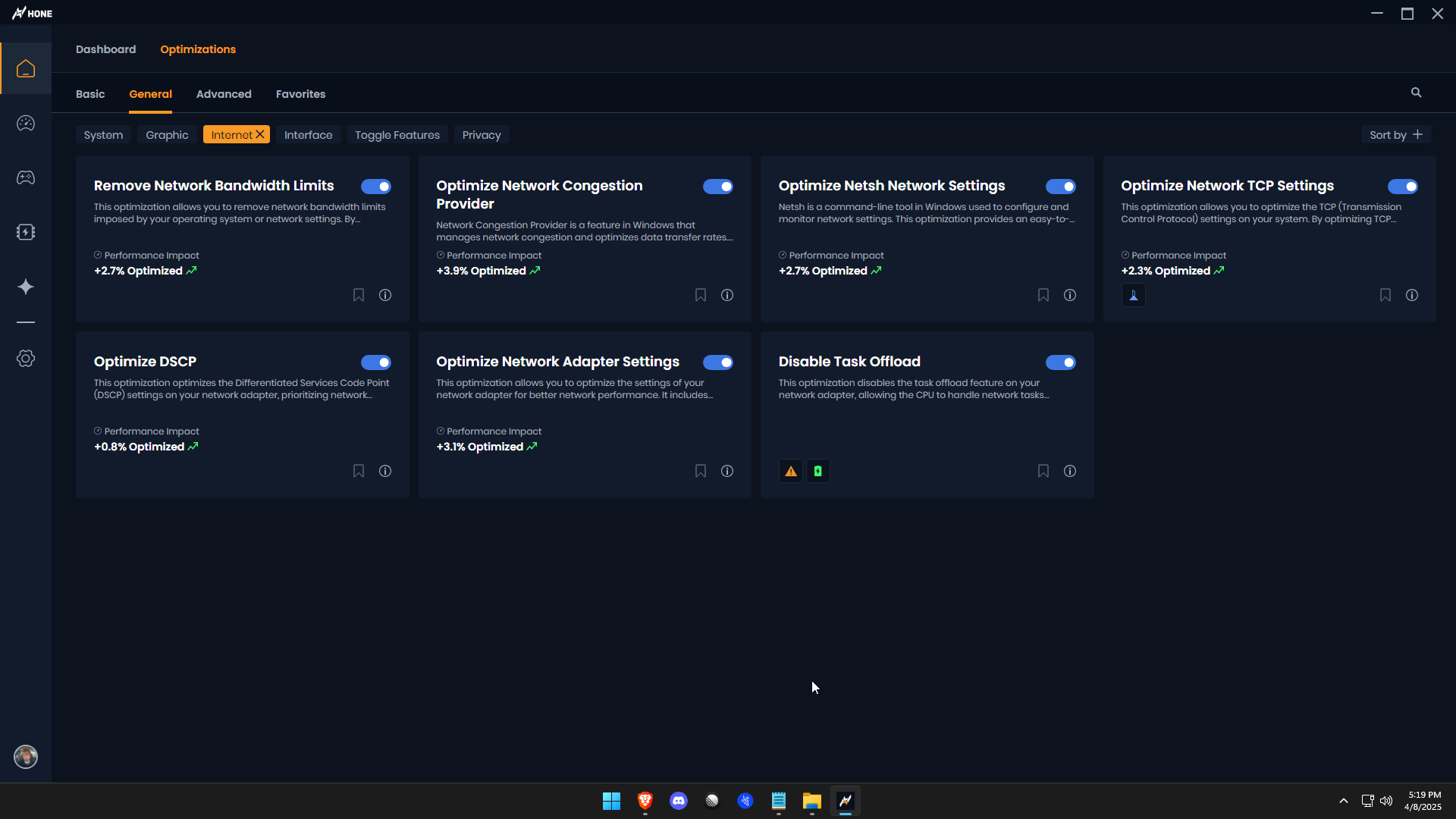
Revert To A Restore Point
The first and most simplest way is to revert your operating system back to the restore point you setup before applying any of the optimizations and changes you made within Hone. If you did not set up a restore point, try the next option!
Manually Disable Each Optimization
You can revert the networking optimizations by disabling them the same way you enabled them - by clicking the small toggles on each optimization and turning them off! Once you turn them off, restart your device and it should be set back to the Windows default.
Reset Network Settings
None of the above options worked? Let's try this!
Click the windows key on your keyboard to open your search bar
Type "Network Reset"
Your settings application will open, click "Reset Now"
Wait 5 minutes, Windows will disable your connection and make you wait to ensure all changes are reset
Let your computer restart, after the 5 minute countdown, Windows will force restart your computer and start resetting your Network settings
You're done!
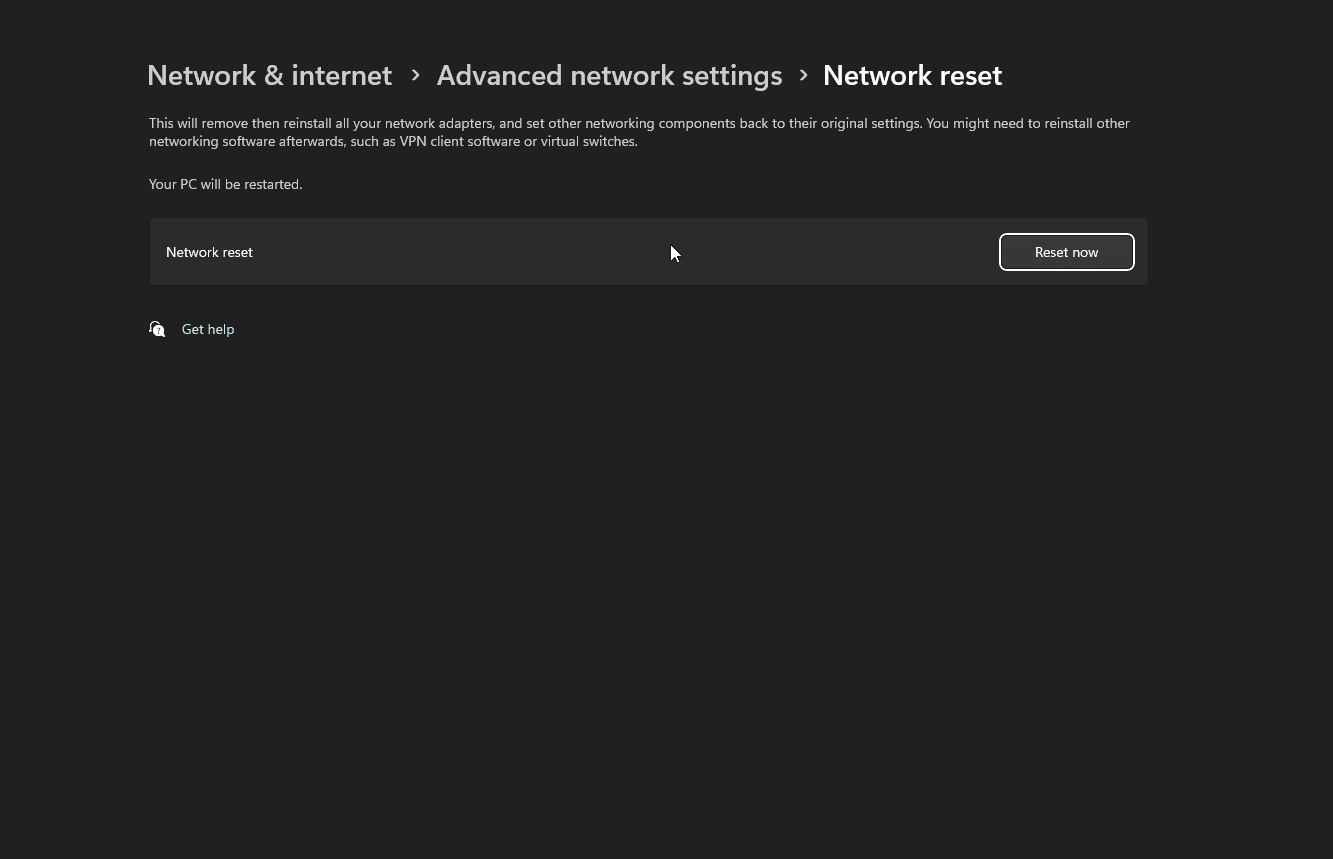
Still stuck? Please proceed with contacting support.