Follow these steps in order to get started with Hone.
Step 1: Create an account
Let's take a look at how to create a Hone account!
Head over to https://hone.gg/app/login
Choose a log in method (Google or Discord)
If you go with Google, you'll be asked to choose an account, simply do so and you'll complete the process! OR If you go with Discord, you'll be asked to allow Hone to connect with your Discord, click on Authorize and you're all set!
If you sign in through discord, you will be granted the exclusive Premium role on our discord server, join our discord here.
Step 2: Download Hone
Once you have finished creating an account, you'll need to download the Hone app!
Start by heading to the Download page.

Click on the Download Now button.

Once the Hone app has finished downloading, open it.
Upon opening, you'll be brought to the the Hone Installer, click on Next to continue.

Next, you'll be able to change the download location of Hone, if you wish to install in the default directory, leave it as it is. After that, accept the Terms of use and Privacy Policy and click on Next to continue.

Sit back and relax while Hone installs.

Step 3: Get ready to optimize your PC
You're nearly there, follow the next few steps to begin your journey of optimizing your computer to the next level.
Link your Hone account with the app by clicking on the Authenticate in Browser button.

You'll be redirected to your default browser, follow the prompt to successfully link the Hone account.
Apply any optimization you desire and let Hone take your PC to the next level.

Download Hone on Epic Games
Hone is now on the Epic Games store! On top of being able to download directly from https://hone.gg and the Overwolf store, you can now download the latest and greatest versions of Hone right from the Epic Games store!
You can download Hone on Epic Games by signing into the Epic Games Launcher and clicking on the link we've attached below.