We're here to provide you quick and easy solutions if you are facing trouble with game optimizations not working, being unable to activate any optimizations and optimizations reverting or applying themselves after restart.
Common Issues With Optimizations
Can not activate any optimization
If you are unable to activate/enable any optimization, it can be resolved with the following fixes:
Add missing environment variables
-
Press Windows Key + R to open up Run.
-
Type sysdm.cpl

-
Click on Advanced tab.

-
Click on Environment Variables

-
Upon entering, scroll down in System Variables till you see Path. Select it and click Edit.

-
Upon entering, click on New and input the following Environment Variables:
%SystemRoot%\system32%SystemRoot%\System32\Wbem%SystemRoot%%SYSTEMROOT%\System32\WindowsPowerShell\v1.0\%SYSTEMROOT%\System32\OpenSSH\
-
This is what it should look like, after that, click Ok

Can't find my game in Game Settings
This depends on if the installer was ran with administrator privileges or not, it can change the account on which Hone gets installed. This account could be the one where you don't have your games! Try installing Hone by running the installer as administrator, and without. Alternatively, you can download this installer: Hone installer.
Can't change Fortnite settings or Optimization did make any changes
If Fortnite isn't saving your settings, try these troubleshooting steps:
-
Click on Start.
-
Type %localappdata%, and then press Enter.
-
Navigate to \FortniteGame\Saved\Config\WindowsClient\.
-
Right-click GameUserSettings.ini, and then click Properties.
-
Uncheck the Read-Only checkbox.
-
Click Apply.
-
Launch Fortnite.